New Email ID - Creating new Email address
This article guides you through the steps to create a new email id on MutantMail. There are currently two ways to create new email id on Mutant Mail.
Option 1: Create email id automatically on the fly with catch-all
To create email id or aliases on the fly, you need to have catch-all enabled. It's enabled by default.
All you have to do is make up any new alias and give that out instead of your real email address.
Let's say you're domain is toolzweb.com and you want admin(at)toolzweb.com, simply give out admin(at)toolzweb.com (replace (at) with @) as your email address.
The alias will show up in your dashboard automatically as soon as it has received its first email, and will be forwarded to your destination email.

If you start receiving spam to the alias you can simply deactivate it, setup rules to discard email or delete it all together!
Option 2: Generate an email id on website
You can click the "Generate New Alias" button on the Mutant Mail to generate a random UUID, random word or of your choice.

After clicking this button a modal will appear with some options for the alias domain, the alias format and an optional description. It is generally a good idea to add a description for the UUID/random word aliases even if you are using a password manager as it can be easy to forget what they were used for.
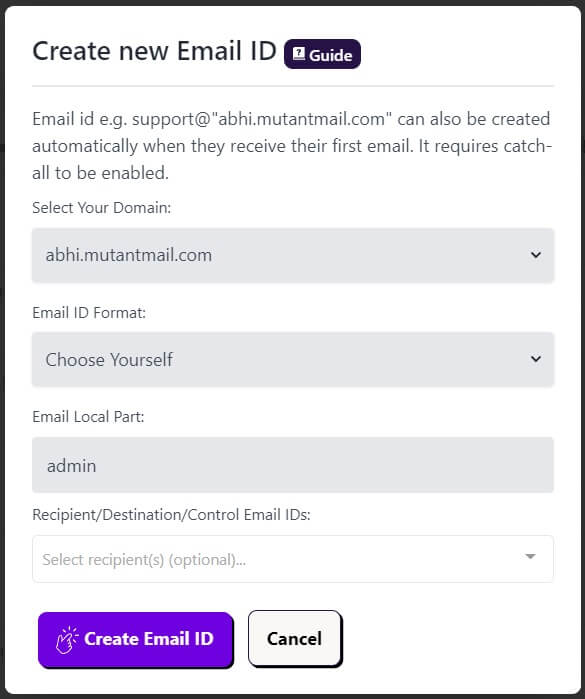
Once you are happy with the details click "Generate Alias" and your alias will be created immediately.