Reply All - How to reply all via Mutant Mail
This article guides you through the steps to reply all for any email you receive.
By default, the settings are on and can be turned off.
This is a two-step process and takes less than 1 minute to finish.
Enable the feature in your settings
To enable the CC and Reply All feature to your email id, you need to enable it at your account level first.
Click on your username in the top right corner on Mutant Mail dashboard.
Choose the settings option from the menu.
Search for setting related to "CC and Reply All".
Choose Yes from the drop-down option.
Save it using the button.
Do a reply all on your email id
When this setting is enabled, you will notice for every email that you receive on recipient email id, if it had multiple recipient, a CC info is added in the body.
The format of info line is [CC : <[email protected]>]

When you reply all you need to do is, type in the reply with [reply all] as first line in body.
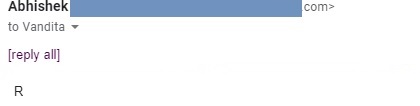
For safe reading, we scan first five lines of your email body to look for [reply all] and we will extract the other recipient email id's information from the [CC : ] line that's already present in the quote email when you reply.
If multiple [CC : ] lines are present, we will pick only the first one.
So, if in case you want to use reply all but restrict the cc list, you can add these two lines as first two lines in your email body during reply.
[reply all]
[CC : <[email protected]>]
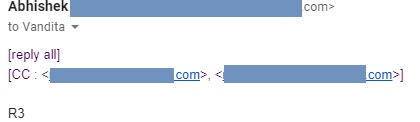
What to do if you do not want to see CC info or use reply all at all.
As odd it might seem, a handful of our customers have asked for it. So, you have the option in settings to just disable it. Choose the option as no and submit.