Compose - Sending email from an Email address
This article guides you through the steps to send an email from an email id created on MutantMail. This allows you to initiate a conversation without first having to receive an email you can reply to.
Let's understand the unique format
Mutant Mail works on basis of modified to format.
For eg, if you want to initiate the flow below.
Recipient / Control email id > from@from_domain.com > to@to_domain.com
So, the special format in to field that manages this email flow is :
from+to=to_domain.com@from_domain.com
All you need to do is, send email to above email id. (Replace to, from with your email parts).
For eg, if we want to initiate the flow as
Recipient / Control email id > [email protected] > [email protected]
We will send an email from our recipient / control email id to :
That's all.
Finding it too much hassle? Look at the alternative options.
Use the dashboard tool to generate format above.
In the Mutant Mail dashboard go to "Email IDs" tab.
Then click on triple dot next to email id you want to send email from.
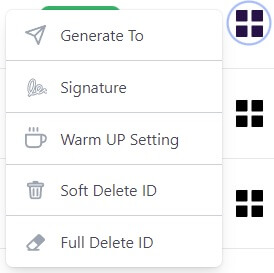
Choose the option Generate To
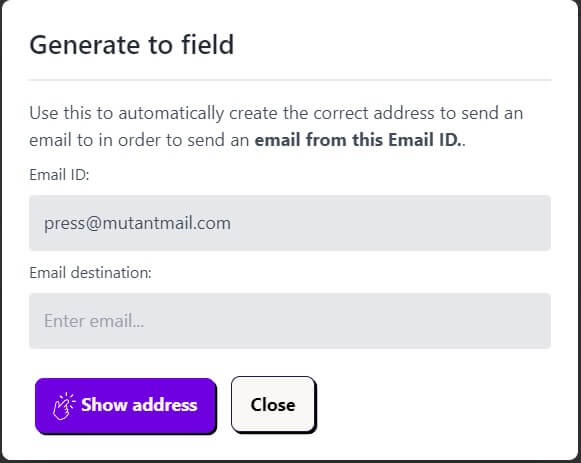
Enter the destination email id, click show address.
Copy the display email id.
Then just send the email in any format you want. To check that the email has sent successfully, look in your dashboard at the sent count column and see if it has been incremented for that alias.
This includes attachments as well. No restrictions over email format.
Note: you must send the email from a verified recipient on your account.
Use Excel Sheet to generate special email id format Offline.
Download the excel sheet by clicking here.
Use Google Sheets to generate special email id format instead.
Get Google sheet by clicking here.
Clone it and use.